其实这个板子很早就发布了,不过我是最近才接触这个板子,原因也非常多吧,但是既然支持联网了,而且目前性能也都不错,能做的事情肯定不少的.
要想使用Home Assistant,最简单的方法就是使用容器部署,不管你正在用的是什么系统,反正装了容器就是方便,差不多就是无脑打命令,什么,系统都不会装,只能打包整个系统?
我这里用的是一个VPS,想必很多人都有各种各样的Linux系统的服务器或者派,甚至Windows都能装,甚至其实可以装在NAS上?
安装Docker.
curl -fsSL https://test.docker.com -o test-docker.sh
sudo sh test-docker.sh容器安装完成.
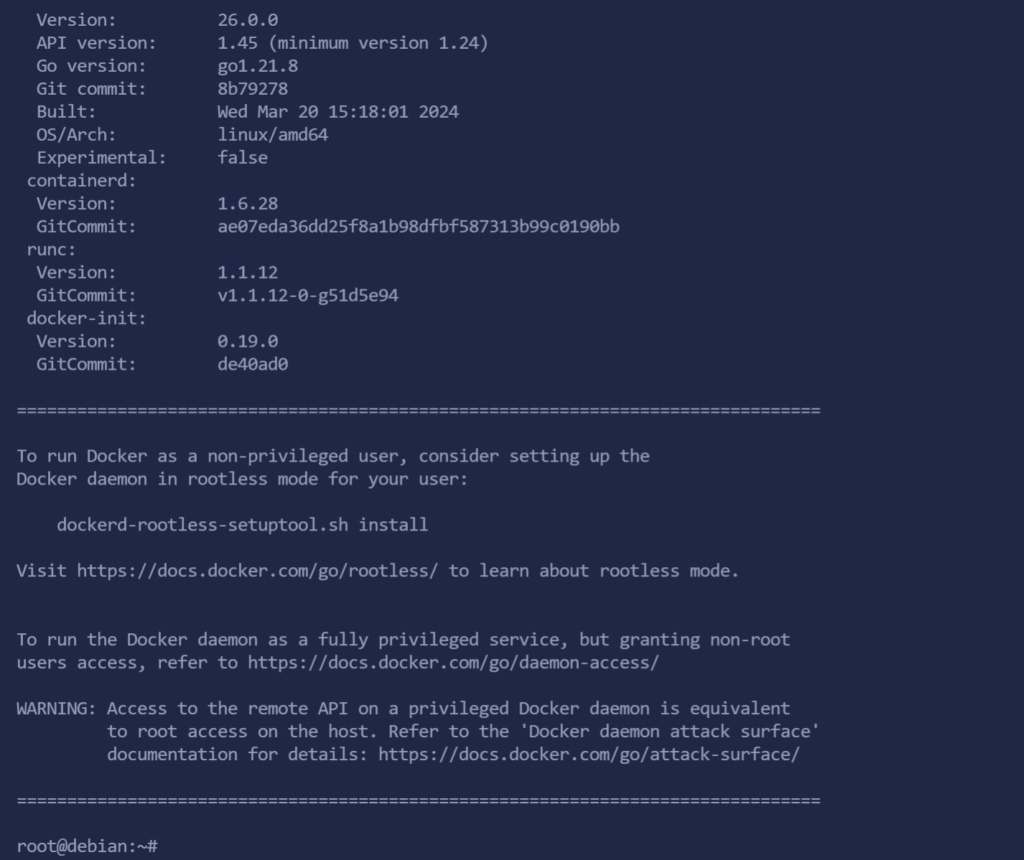
安装Home Assistant.
docker run -d --name=homeassistant -v /opt/homeassistant:/config --net=host homeassistant/home-assistant还真组件比较多.
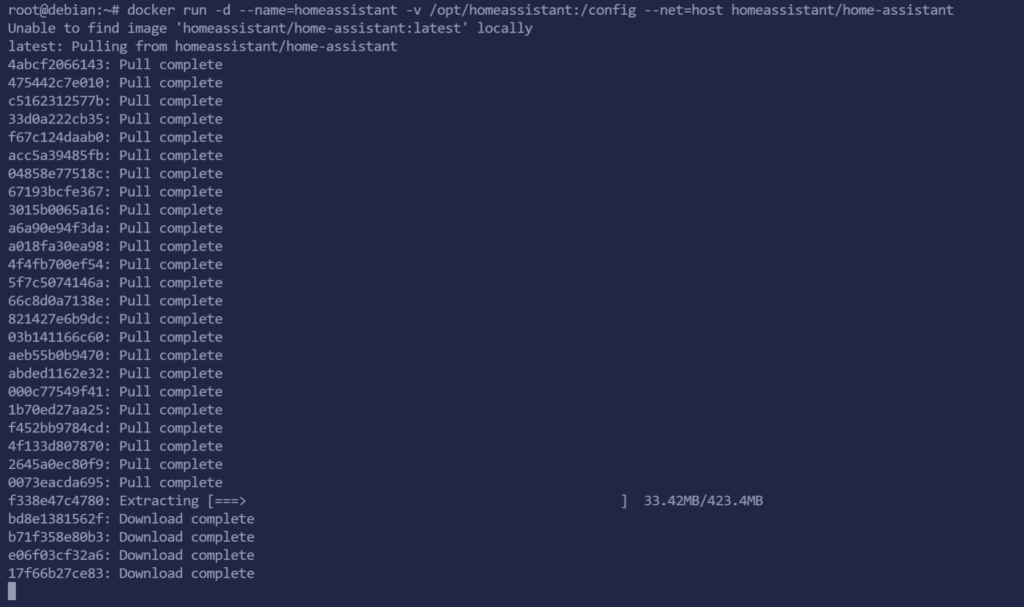
先通过网页进入Home Assistant配置个默认用户密码,默认的Web访问端口是8123,进去后点创建我的智能家居.
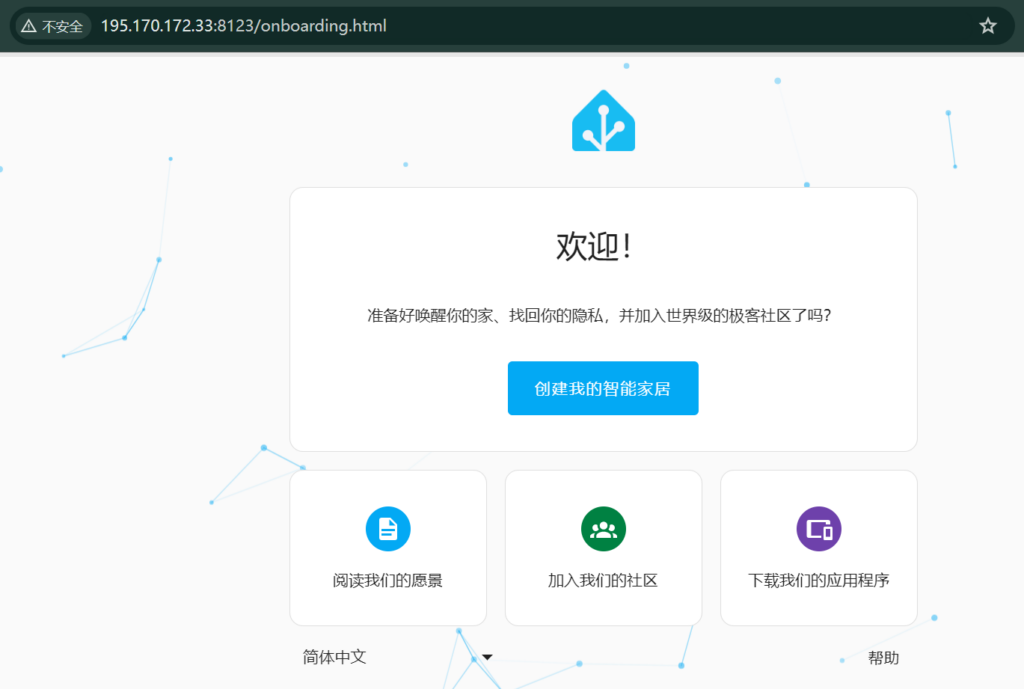
接下来就是填一个新的超级管理员账号密码等等,可不能忘记了.之后就进入首页,这里就暂告一段落.
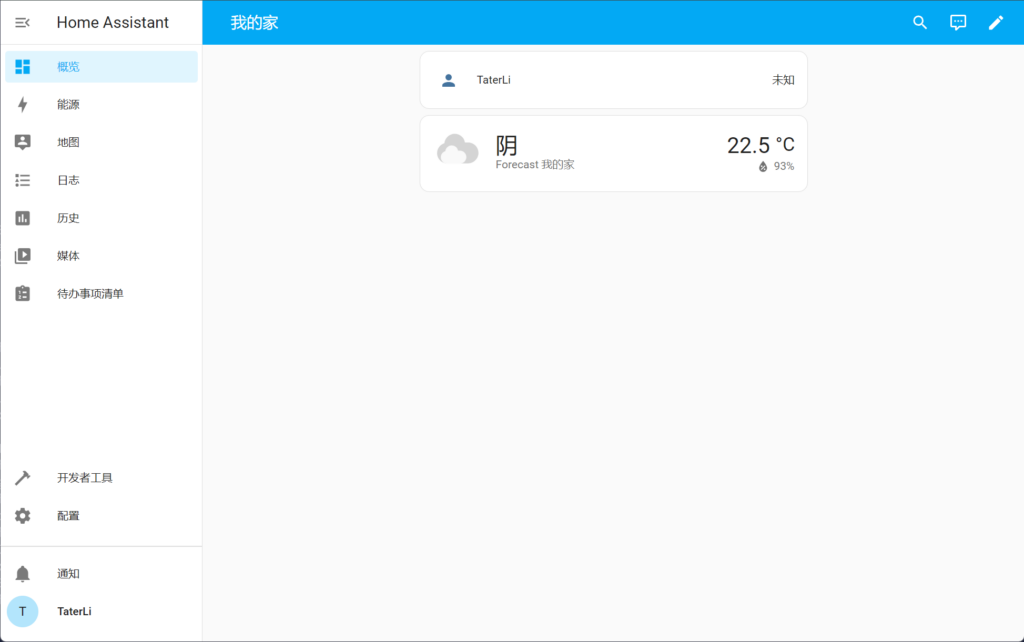
接下来安装MQTT服务,需要先创建对应目录.
mkdir -p /opt/mosquitto/config
mkdir -p /opt/mosquitto/data
mkdir -p /opt/mosquitto/log编写一个默认配置文件,我这里存在/opt/mosquitto/config/mosquitto.conf
listener 1883 0.0.0.0
persistence true
persistence_location /mosquitto/data/
log_dest file /mosquitto/log/mosquitto.log
# password_file /mosquitto/config/password
per_listener_settings false
allow_anonymous false安装MQTT服务器,运行后记得返回的ID,等下还要进去操作.
docker run -it -d -p 1883:1883 -p 9001:9001 -v /opt/mosquitto/config:/mosquitto/config -v /opt/mosquitto/data:/mosquitto/data -v /opt/mosquitto/log:/mosquitto/log eclipse-mosquitto进入容器,ID替换成刚才生成的ID.
docker exec -it d4f9b6b881c sh容器内生成密码.
touch /mosquitto/config/password
chmod 0700 /mosquitto/config/password
mosquitto_passwd -b /mosquitto/config/password taterli xxooxxoo
exit操作过程参考.
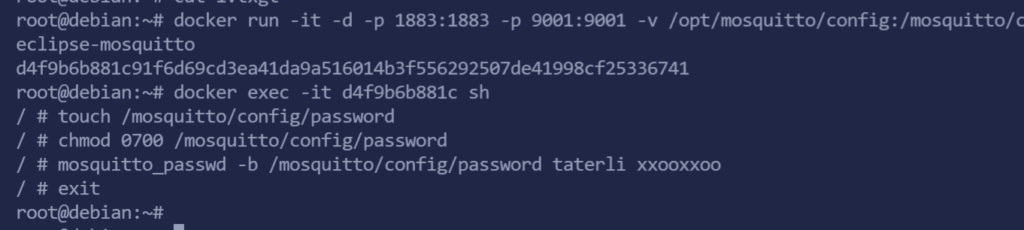
重新修改前面的mosquitto.conf文件,让他支持密码,然后重启容器,接着回到/opt/homeassistant/configuration.yaml配置文件,新增一个MQTT的配置,方便我进行下一步.
mqtt:
switch:
- name: "Bedroom Switch"
command_topic: "home/bedroom/switch1/set"
availability:
- topic: "home/bedroom/switch1/available"
payload_on: "ON"
payload_off: "OFF"
qos: 0
retain: true
sensor:
- name: "Temperature Input 1"
state_topic: "uno/temp_in1"
unit_of_measurement: "°C"
value_template: "{{ value }}"在网页上重载配置文件就可以了.

在配置中添加一个MQTT服务器集成.
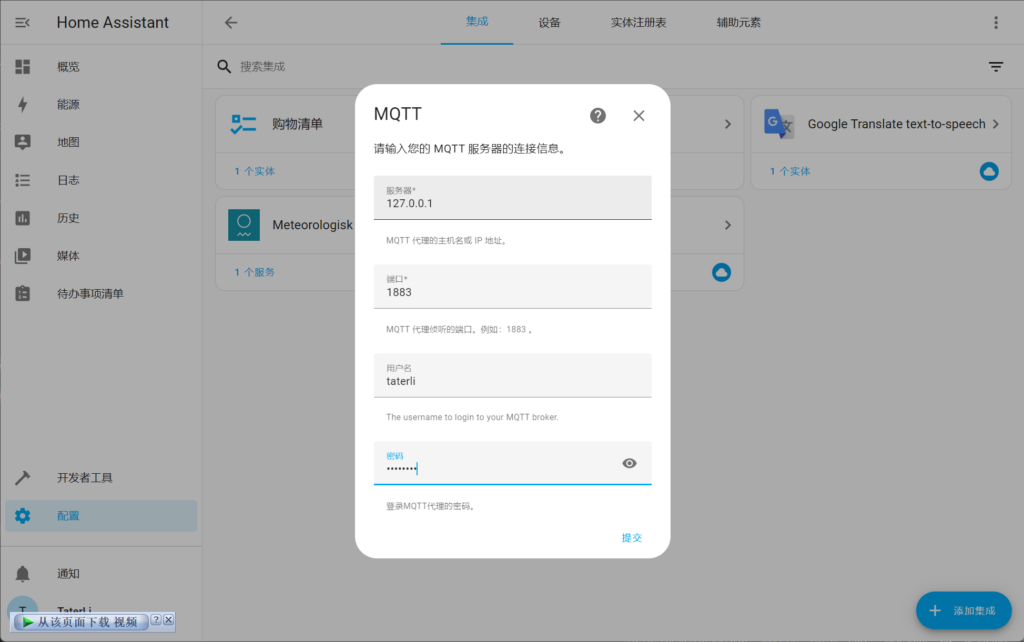
首页就能看到我定义的传感器和开关了,这里简单一点,先不讨论HAC做更多的配置,就这么先调通.
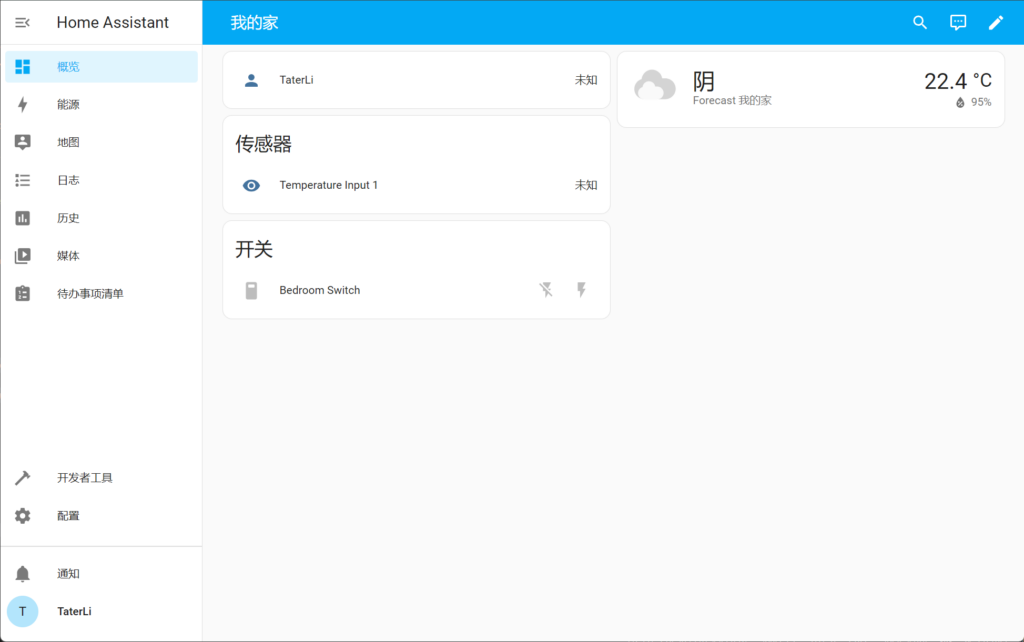
Arduino上程序我就随便改例程的.(需要安装MQTT库)
#include <ArduinoMqttClient.h>
#include <WiFiS3.h>
#include "arduino_secrets.h"
///////please enter your sensitive data in the Secret tab/arduino_secrets.h
char ssid[] = SECRET_SSID; // your network SSID (name)
char pass[] = SECRET_PASS; // your network password (use for WPA, or use as key for WEP)
// To connect with SSL/TLS:
// 1) Change WiFiClient to WiFiSSLClient.
// 2) Change port value from 1883 to 8883.
// 3) Change broker value to a server with a known SSL/TLS root certificate
// flashed in the WiFi module.
WiFiClient wifiClient;
MqttClient mqttClient(wifiClient);
const char broker[] = "195.170.172.33";
int port = 1883;
int delay_cnt = 0;
int sensorValue = 0;
void setup() {
//Initialize serial and wait for port to open:
Serial.begin(9600);
while (!Serial) {
; // wait for serial port to connect. Needed for native USB port only
}
// attempt to connect to WiFi network:
Serial.print("Attempting to connect to WPA SSID: ");
Serial.println(ssid);
while (WiFi.begin(ssid, pass) != WL_CONNECTED) {
// failed, retry
Serial.print(".");
delay(5000);
}
Serial.println("You're connected to the network");
Serial.println();
// You can provide a unique client ID, if not set the library uses Arduino-millis()
// Each client must have a unique client ID
mqttClient.setId("clientId");
// You can provide a username and password for authentication
mqttClient.setUsernamePassword("taterli", "xxooxxoo");
Serial.print("Attempting to connect to the MQTT broker: ");
Serial.println(broker);
if (!mqttClient.connect(broker, port)) {
Serial.print("MQTT connection failed! Error code = ");
Serial.println(mqttClient.connectError());
while (1)
;
}
Serial.println("You're connected to the MQTT broker!");
Serial.println();
Serial.println("Sending available to topic!");
// send message, the Print interface can be used to set the message contents
mqttClient.beginMessage("home/bedroom/switch1/available");
mqttClient.print("online");
mqttClient.endMessage();
Serial.println();
mqttClient.onMessage(onMqttMessage);
mqttClient.subscribe("home/bedroom/switch1/set");
}
void onMqttMessage(int messageSize) {
char command[3];
int i = 0;
if (mqttClient.messageTopic().equals("home/bedroom/switch1/set")) {
while (mqttClient.available()) {
command[i++] = (char)mqttClient.read();
}
if (command[0] == 'O' && command[1] == 'N') {
Serial.println("on led");
} else if (command[0] == 'O' && command[1] == 'F' && command[2] == 'F') {
Serial.println("off led");
}
};
}
void loop() {
// call poll() regularly to allow the library to send MQTT keep alives which
// avoids being disconnected by the broker
mqttClient.poll();
delay(1);
delay_cnt++;
if(delay_cnt == 1000){
delay_cnt = 0;
sensorValue = analogRead(A0);
mqttClient.beginMessage("uno/temp_in1");
mqttClient.print(sensorValue);
mqttClient.endMessage();
Serial.print("Sending A0 value to topic: ");
Serial.println(sensorValue);
}
}现在UNO R4程序都辣么大了吗,居然用了64K左右.
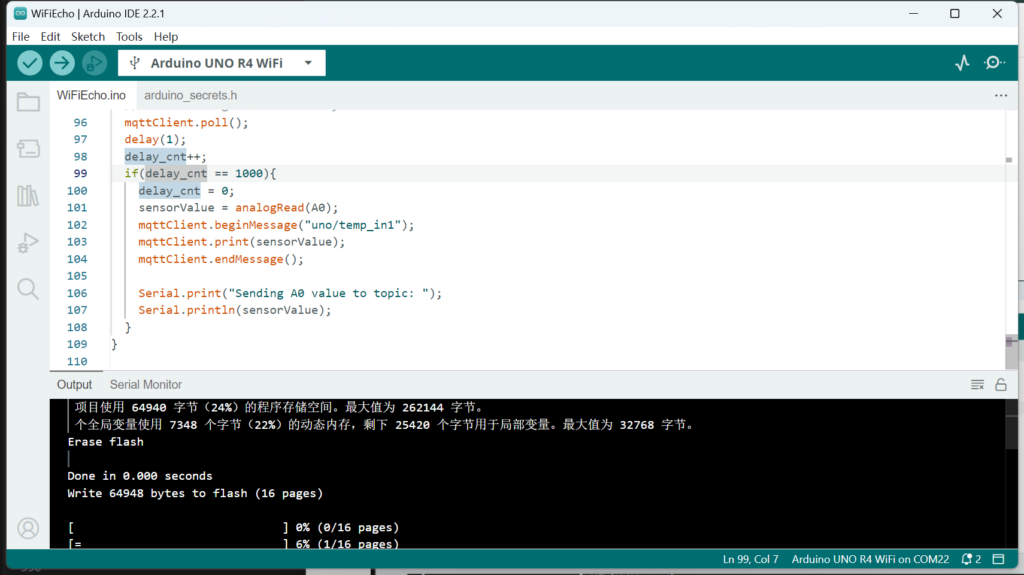
因为我是读取A0数值直接当温度上传了,所以数值有点夸张.
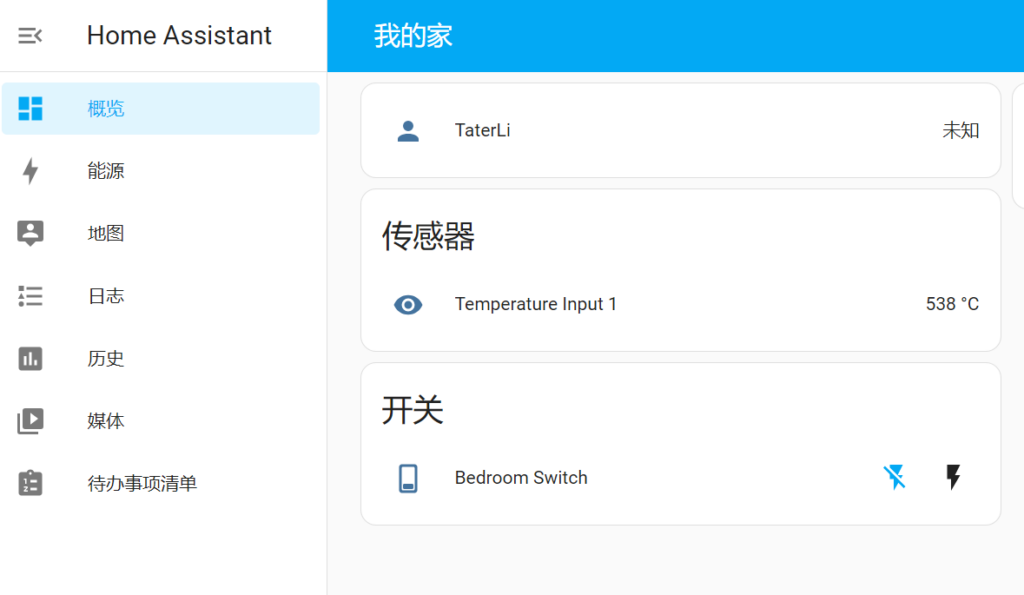
安装HAC可以用很多漂亮组件,这些网上教程太多了,我就不多说了.